Extron electronics TLP 350CV Setup Guide
Browse online or download Setup Guide for Cable trays Extron electronics TLP 350CV. Extron electronics TLP 350CV Setup guide User Manual
- Page / 8
- Table of contents
- BOOKMARKS




- TLP 350CV Setup Guide 1
- Step 2 — Cut the surface 2
- Step 3 — Run all cables 3
- Step 4 — Install power module 3
- Step 5 — AAP assembly 3
- Step 7 — Mount the enclosure 4
- Step 9 — Connect to a LAN 5
- Front Panel Features 6
- Reset Modes 7
- Enter Calibration Menu 7
- Inside USA / Canada Only 8
- Inside Europe Only 8
- Inside Asia Only 8
- Inside China Only 8
Summary of Contents
TLP 350CV Setup Guide68-1692-50 Rev. A12 09The Extron TouchLink™ 3.5 inch Cable Cubby® TLP 350CV provide users with access to AV connectivity using c
TLP 350CV Cable Cubby • Setup Guide2TLP 350CV Setup Guide, ContinuedStep 1 — Obtain cutout dimensionsDetermine the optimum location for the TLP 350CV
3TLP 350CV Cable Cubby • Setup Guide Step 3 — Run all cablesRun all cables necessary to support the AC connector, the cables stored in the cubby, and
TLP 350CV Cable Cubby • Setup Guide4TLP 350CV Setup Guide, ContinuedStep 6 — Install the AAP assembly1. From the underside of the Cable Cubby, gently
5TLP 350CV Cable Cubby • Setup Guide Step 8 — Connect the external supplyConnect the two pole, 3.5 mm captive screw connector from the power supply (p
TLP 350CV Cable Cubby • Setup Guide6TLP 350CV Setup Guide, ContinuedStep 11 — Power on the TLP 350CV for the first timeFront Panel FeaturesThe front pa
7TLP 350CV Cable Cubby • Setup Guide Configuring the TLP 350CV (Initial Setup)Prior to using the TLP 350CV, it is essential to configure it, using the o
TLP 350CV Setup Guide, ContinuedExtron USA - West Headquarters+800.633.9876Inside USA / Canada Only+1.714.491.1500+1.714.491.1517 FAXExtron USA - East
More documents for Cable trays Extron electronics TLP 350CV
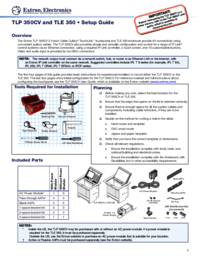
 (8 pages)
(8 pages)







Comments to this Manuals